How to set up Windscribe on Android TV/Nvidia Shield devices
Winder SOct 17, 2025

Experience our comprehensive VPN for Android across all Android devices including TV.
Starting with Windscribe on an Android TV device takes just a few steps. This guide will show you how to install and connect to the VPN on an Nvidia Shield but the process should be the same for any other Android TV Device.
- First, open up your Android TV home screen and go to the Search in the top-left.
- Then type in 'Windscribe' and press the magnifying glass to search.
- The Windscribe app should come up. Press Install to download and install the app.
- Once installed, press Open to launch the app.
- Once the Windscribe app is open, you can register a new account or login with your existing account.
Register
- To Register, first press the Get Started button
- Enter a username and password for the account and then press Sign Up
- (Optional) Enter an email address to add to the account. Providing one is optional but if you add and confirm your email, you will get 10GB of monthly VPN data for free as opposed to the 2GB without an email. If you don't want to add one (you can still add one later), press Skip.
Login
- If you already have an account, press the Login button on the screen.
- Enter your account's username and password and then press Login.
Alternatively, you can use the Lazy Login feature which will generate a code on the screen that you can then enter in your Android device's Windscribe app or in a browser. This will save you the hassle of typing out the credentials manually with your remote.
- To Register, first press the Get Started button
- Once you are logged into the Windscribe app, you will see the main screen in a disconnected state.
- You can press the big Connect button on the left to connect to the VPN (you will connect to the Best Location which is typically the closest one available to you)
- Or you can press DOWN ↓ on your remote to open the locations list
- To connect to a specific location, first select the country you want to connect to,
and then press the Connect button next to the city-level location. - The first time you connect to the VPN, the app will ask for a device permission. Press OK as the VPN will only work with this permission granted.
- And you're finally done! The app should connect you to the VPN in a few seconds. You will know the VPN is connected when the main screen turns blue, you see the CONNECTED status on the right and a green ring appears around the Connect button on the left side.
The IP in the top-right corner will also change from your personal IP to the VPN IP.
Once connected, all the traffic on the device will go through the VPN tunnel until you disconnect from the VPN. You can now exit the app and use the device as you normally would.
Get in touch
Contact Support
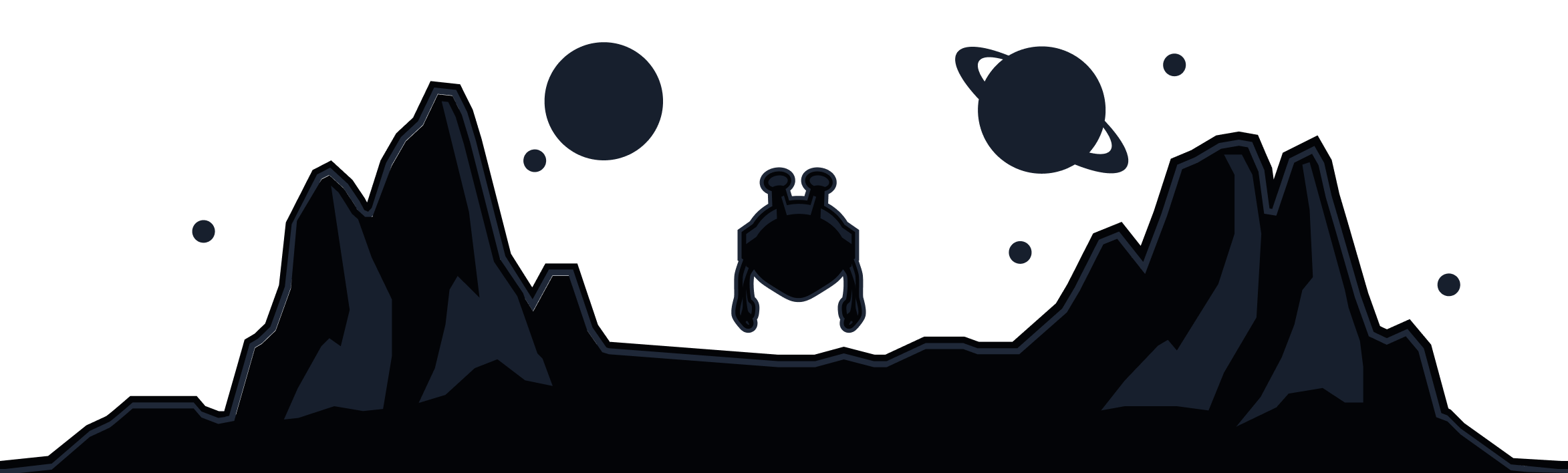
Windscribe
Apps